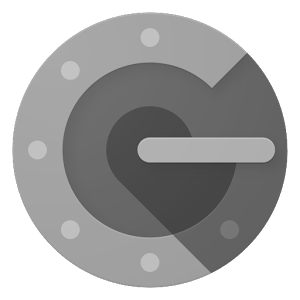While updating our proxy servers, I had to create a new Ubuntu instance for testing. I also realized most of our instances were outdated. Having an outdated instance poses a security risk. New updates generally patch up any vulnerabilities discovered and new features are added to your instance which may prove beneficial.
I’ve always found it a hassle to update instances and automating the update isn’t necessarily good as sometimes it requires a manual restart. Most people update by using sudo apt-get update && sudo apt-get upgrade command to catch anything available for their system. These two commands may not actually catch everything or may leave behind outdated files that could lead to problems down the road. Ofcourse, you can always use apt-get autoremove and apt-get clean but what if I told you there is a single command that could do all this.
Say Hi to uCareSystem. With a single command, it does the following…
- Update all available packages
- Update your Ubuntu system
- Download and install updates
- Check for the list of old Linux Kernels and uninstall them
- Clear the apt cache folder
- Uninstall packages that are obsolete and no longer needed
- Uninstall orphaned packages
- Delete package settings (from software you have previously uninstalled)
Installation
1) Login to your server
2) Add the necessary repository
sudo add-apt-repository ppa:utappia/stable
3) Update apt
sudo apt-get update
4) Install the software
sudo apt-get install ucaresystem-core
Once complete, you are good to go!
Usage
Type in the following…
sudo ucaresystem-core
You will see something like this when its all done.

Hope this will help in keep your instances updated. Good luck!